How to refresh/reinstall Steam OS for NEN Steam Machine ZBOX-SN970 ?
Refresh / reinstall of Steam OS is needed only when the OS is corrupted, or the HDD / SSD is defective, or need to be replaced by another storage device.
The provided Steam OS is custom-made, and dedicated for use on Zotac Steam Machine only. Using this Steam OS on other products are not guarantee.
1. Download the Steam OS Installer (ZIP) file from the Download Center.
2. Prepare a USB Memory Stick with 2GB capacity (or larger), formatted to FAT32.
3. Expand / copy all files and folders from the ZIP file to the USB Memory Stick.
4. Plug the USB Memory Stick to a USB 2.0 Port on the Steam Machine.
5. Prepare the Steam Machine for Network / Internet access, by attaching Ethernet Network Cable, or WiFi Antenna (whatever applicable).
6. Startup the Steam Machine, press the <Tab> key to enter CMOS Setup.
7. Under the [Boot] functions, check to make sure that.
Boot Mode : [Pure UEFI]
Boot Option #1 : [UEFI : Brand Name of the USB Memory Stick]
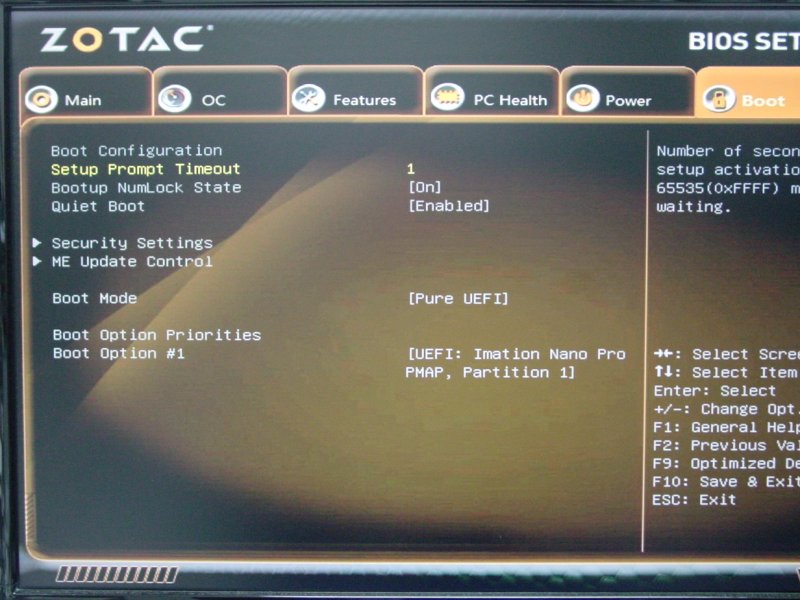
8. Save and Exit, to boot the USB Memory Stick.
9. At the first screen, choose : Automatic Install (WILL ERASE DISK !)

10. When asked for “Force UEFI installation”, reply “Yes”.
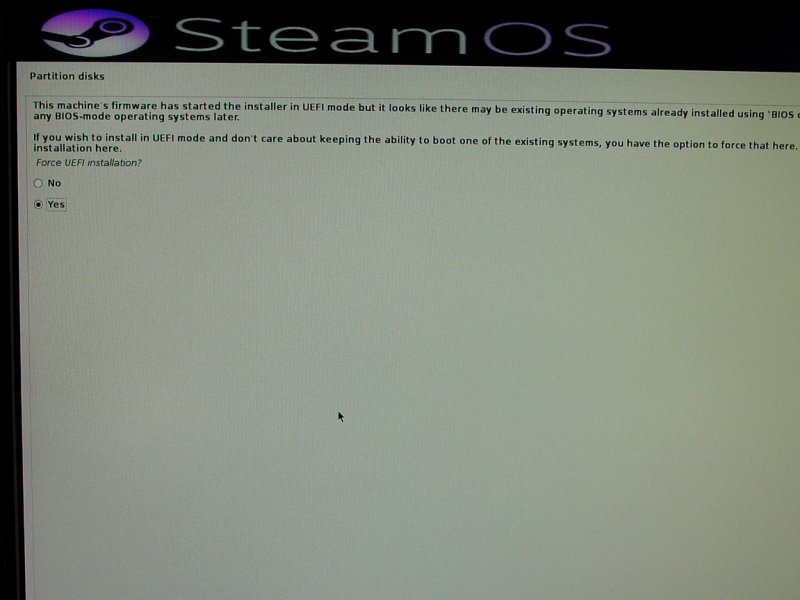
11. Proceed the Steam OS installation as instructed on the screen.
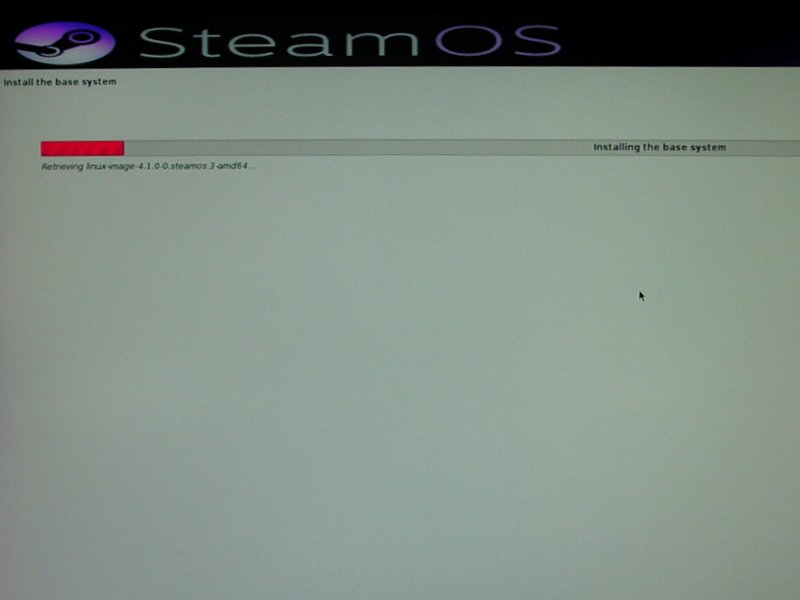
12. When asked for Network Access, configure the Wired Network (Ethernet), or the Wireless Network (WiFi) with authentication information (if applicable).
13. When the Steam OS installation completed, remove the USB Memory Stick.
14. Reboot to Steam OS, login, and proceed to update the Steam OS.
15. End

Open Apps wechat and Scan the above QR code.